Restoring Traditional Indexing in Outlook on Windows Server 2019 and Later
With the release of Windows Server 2019, Microsoft made a notable change to the Windows Search Service indexing system, particularly affecting Remote Desktop Services (RDS) environments. One of the key modifications is the shift to per-user search indexing, which directly impacts how search functionality works in Outlook on RDS servers. In this new configuration, each user has their own search index, and as a result, administrators can no longer access or manage these indexed locations across the RDS server environment. This change can pose challenges in managing search indexing on a centralized server for all users.
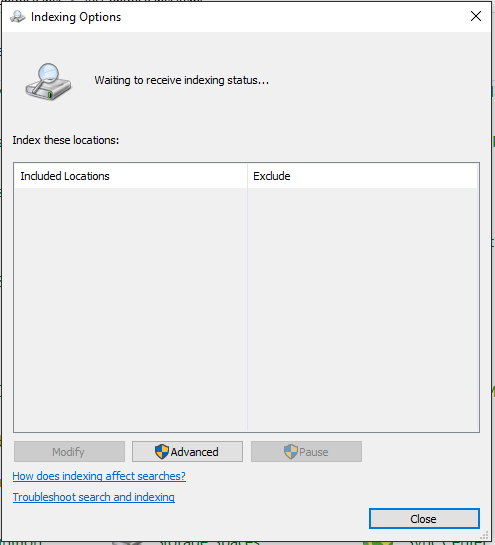
Steps to Restore the Old Indexing Method:
- Open the Registry Editor:
- Press the Start button or use the search bar to type “Registry Editor” and select it from the results.
- Backup Your Registry:
- Before making any changes, it’s crucial to back up your current registry settings. You can do this by selecting “File” in the Registry Editor and clicking “Export”. Save the file to a safe location for later restoration if needed.
- Navigate to the Registry Key:
- In the Registry Editor, go to the following location:
HKEY_LOCAL_MACHINE\SOFTWARE\Microsoft\Windows Search
- In the Registry Editor, go to the following location:
- Create a New DWORD Value:
- Right-click on the “Windows Search” folder, select New, and choose DWORD (32-bit) Value.
- Name this new entry:
EnablePerUserCatalog.
- Set the Value:
- Double-click on the newly created
EnablePerUserCatalogentry and set its value to0. This will disable per-user indexing.
- Double-click on the newly created
- Apply the Changes:
- You have two ways to apply this change:
- Start or Restart the Windows Search Service: You can do this through the Services app or by using PowerShell commands.
- Restart the Virtual Machine (VM): If you’re working in a virtualized environment, restarting the VM will also apply the changes.
- You have two ways to apply this change:
You’ll have a couple of options to apply this change. Either enable and start the Windows Search service or restart the VM Virtual Machine. It may take some time depending on the size of the RDS instance, users, and applications, so don’t be frustrated if it does take a while.
Leave a Reply